1. Donwload the Windows version of a Ren’Py game.
2. Check which Ren’Py version were used to make the game:
2.1. For this, check the game’s folder and open “log.txt”. Check the Ren’Py version (here Ren’Py 7.3.5.606):
Code:
Thu May 21 17:22:54 2020
Linux-4.15.0-101-generic-x86_64-with-debian-stretch-sid
Ren'Py 7.3.5.606Note: Ren’Py 7.3.5 is the latest available version. Some games were made with an older Ren’Py version.
It is extremely important to match the version of the SDK with the version of the game. 7.3.5 SDK with 6.0.99 game WILL cause issues. I’ve seem problems with 7.2 SDK and 7.1 game.
Also…<game>/Contents/Resources/Autorun/game/script_version.txt will tell you the SDK version used to make the game. 3. Visit Ren’Py’s homepage (https://www.renpy.org/latest.html) and download the correct Ren’Py SDK dmg version according to step 2.1.
3.1 Save Ren’Py.dmg where you store all your games (Ren’Py SDK will use this folder to find “projects”)
4. Run Ren’Py SDK
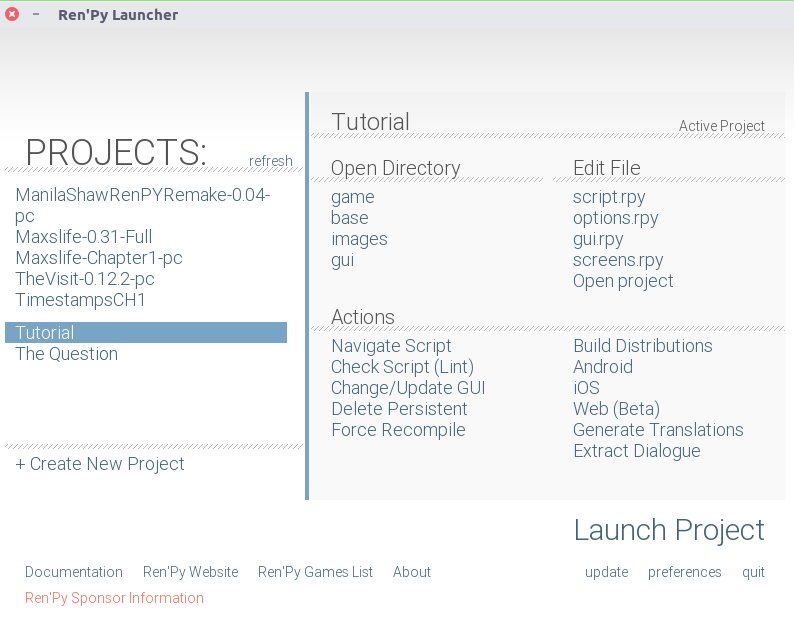
Note: Because we saved Ren’Py SDK in the same directory as all our other Ren’Py games they are now listed on the left side under “Projects”.
5. Select the game from your “Projects”-List (see spoiler tag: left side) for which you want to build a stand-alone Mac build and click on “Build Distributions” (right panel).
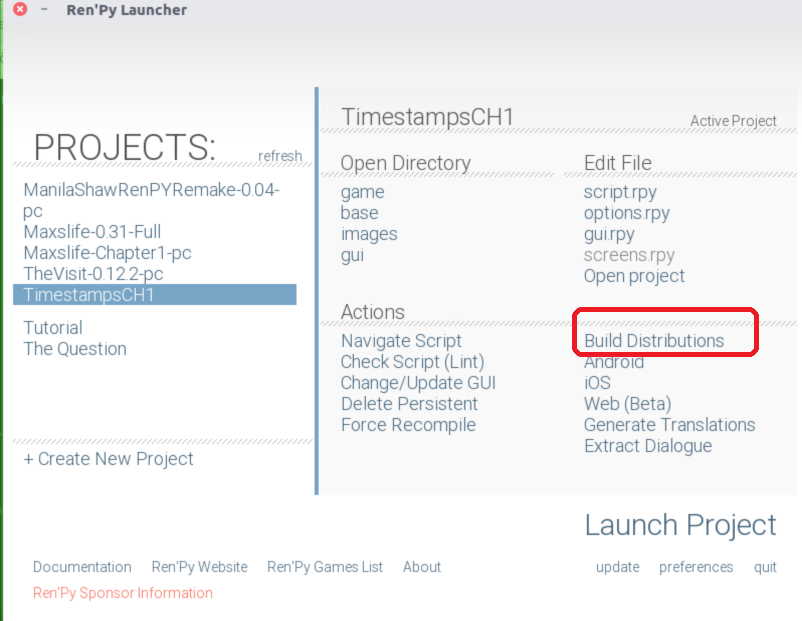
6. Select the distribution you want to compile: Macintosh x86_64 and then click on “Build”
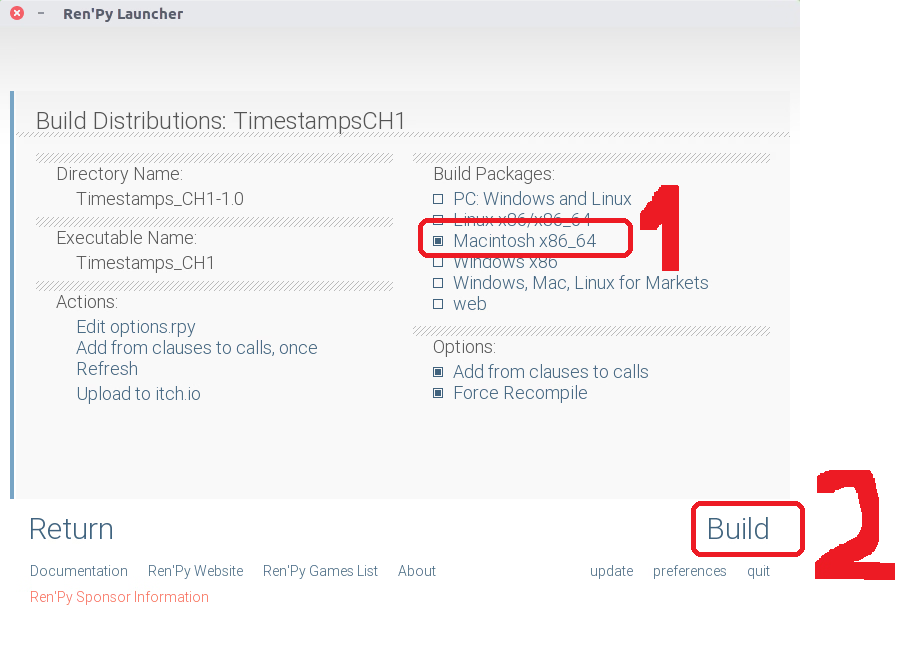
7.Extract game and run game.app as native Mac build.
8. Enjoy the game.